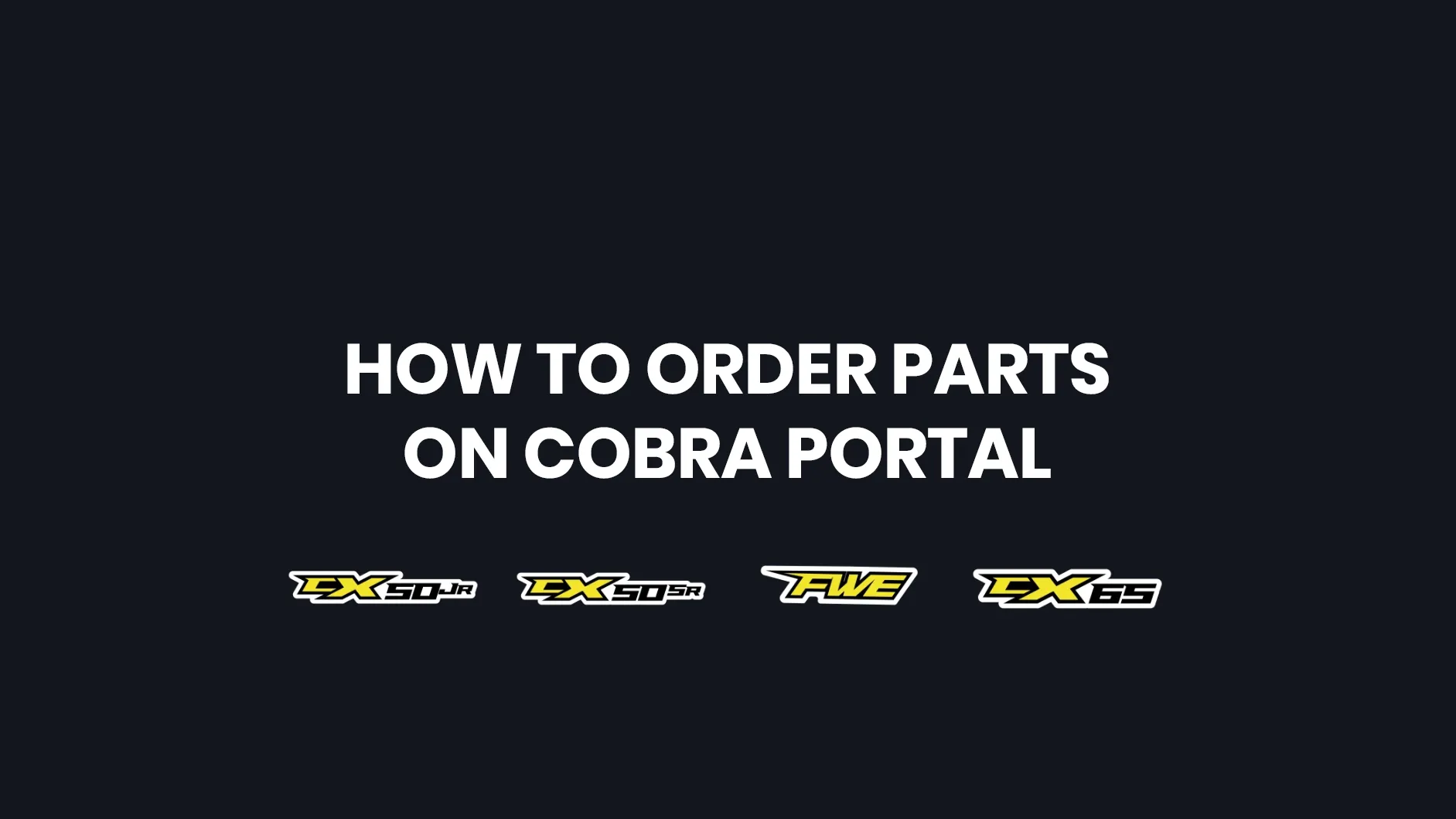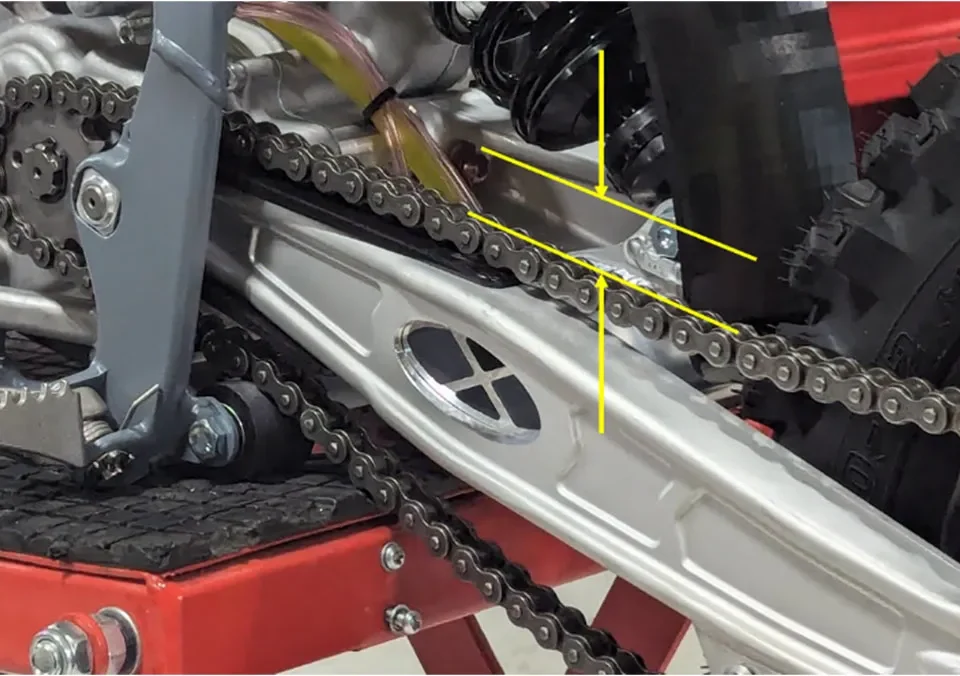How to Order Parts (Complete Step-by-Step Guide)
In this guide, we’ll walk you through how to find and order the correct part for your Cobra bike — from checking the user manual to completing your order at checkout. It’s written for real riders, with no confusing jargon. Let’s begin.
</br>
Step 1: Start with the User Manual
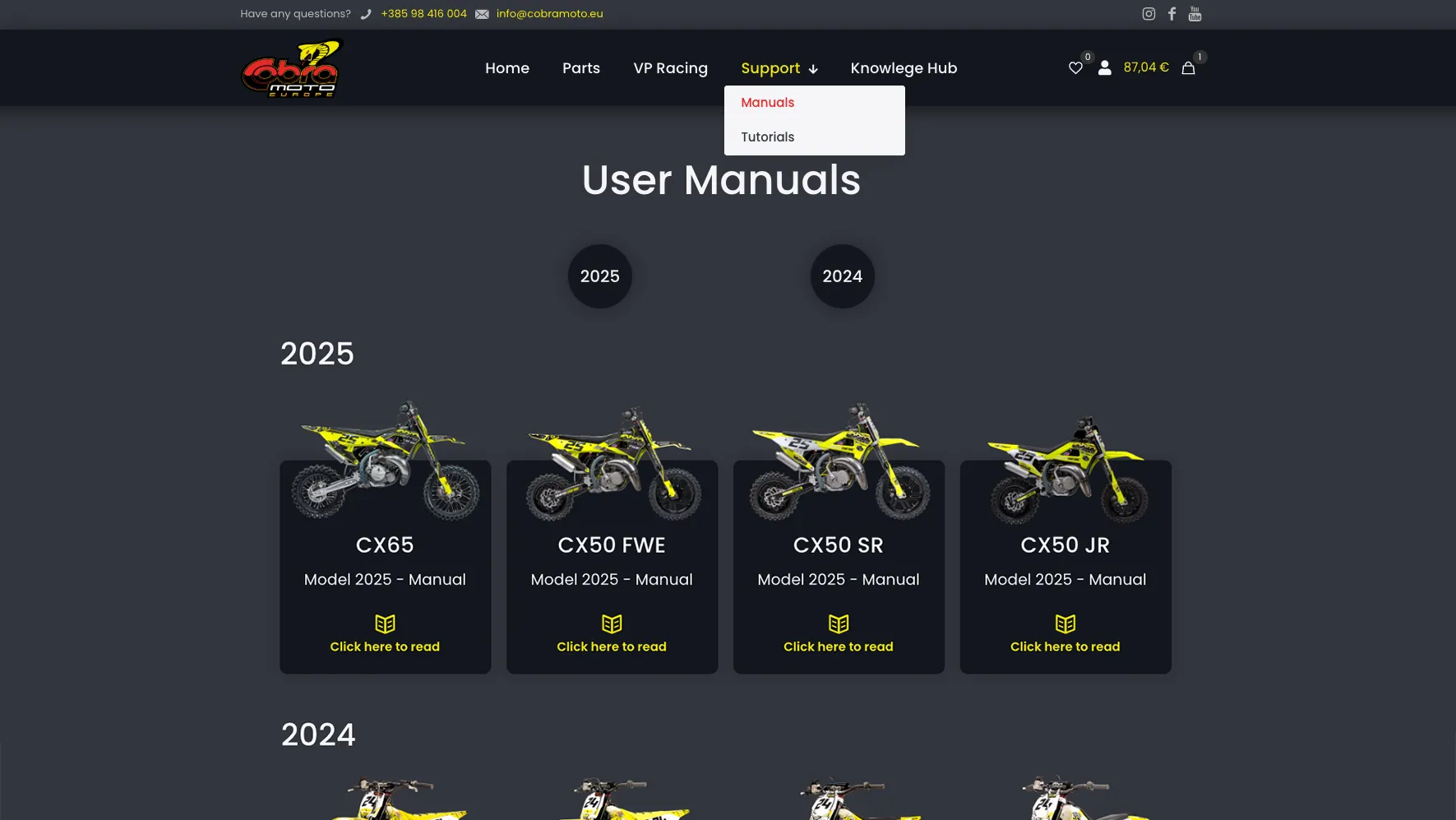
Let’s say we need a handlebar for the Cobra CX50FWE.
How do we know which exact handlebar fits our bike?
We first need to check the user manual for our bike model and year.
</br>
Here’s how to find the right manual:
- On the website, go to the main menu and click on Support > Manuals.
- You’ll see a list of user manuals for different years and models.
- Our bike is the CX50FWE 2025, so scroll down to the year 2025 and select your exact model — in our case, CX50FWE.
When you click on “Click here to read”, the manual will open in a new browser tab.
Depending on your browser settings, it might open in a new window instead. Either way, the idea is the same — keep the manual open so you can easily switch between the shop and manual to copy/paste part codes.
</br>
Step 2: Locate the Part in the Manual
Now that we have the user manual open in a new tab, let’s find our part.
- Scroll down to the Assemblies section — this is where all the grouped parts are listed.
- We’re looking for a handlebar, so we need the assembly called “Bars and Control”
You’ll now see:
- A Image with numbered parts
- A table with those numbers, their part codes, and part names
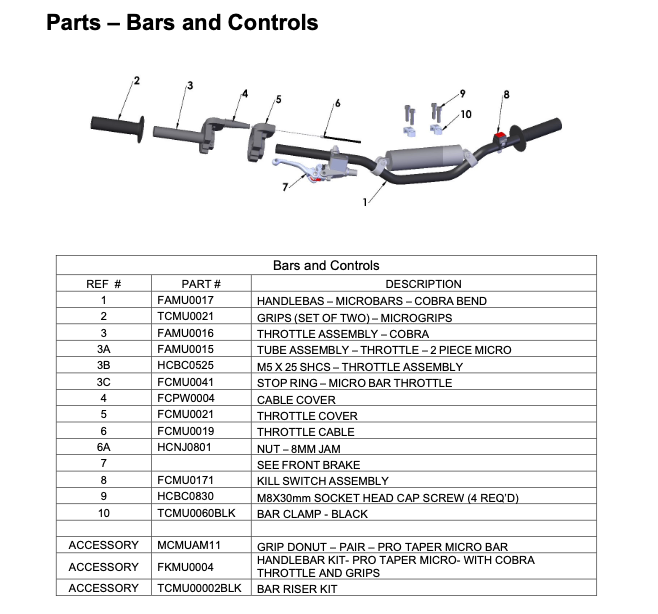
Find the handlebar on the Photo — In our case it’s marked as #1.
In the table, match that number to get the correct part code. Our code is FAMU0017
Tip: Every part you need has a unique part code. For example, if you were looking for an air filter, you’d find that under the “Airbox and Inlet System” assembly using the same method.
</br>
Step 3: Search for the Part in the Shop
Once you’ve copied the part code, go back to the Shop section of the website.
</br>
- On the homepage, in the main menu, click Parts.
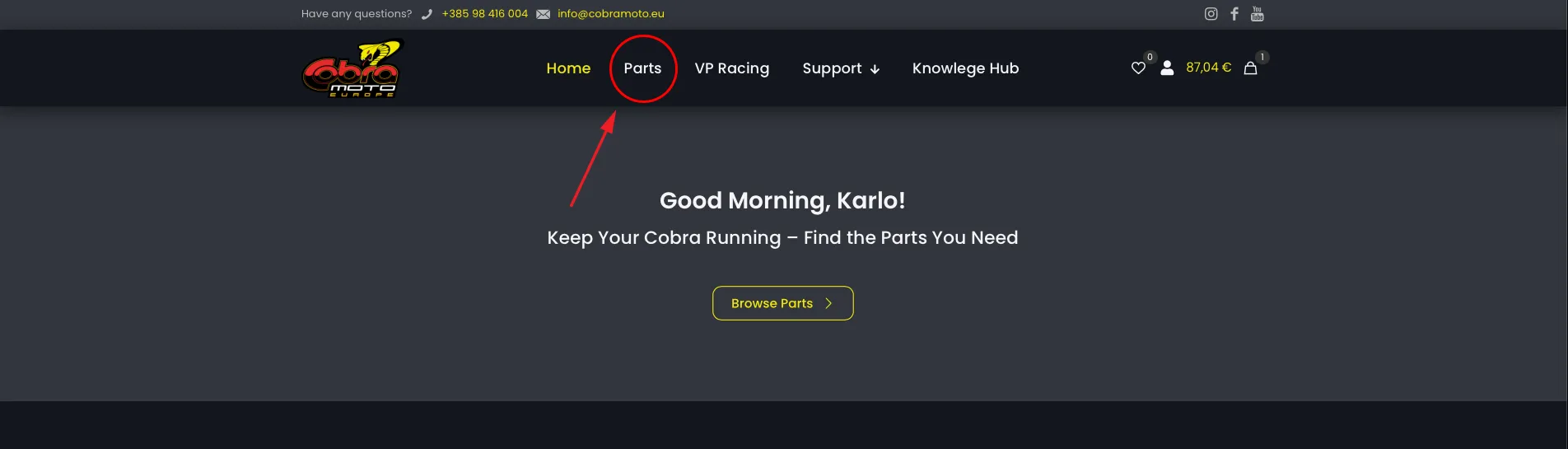
</br>
- Now you’re inside the shop page — here you’ll see a few ways to find parts:
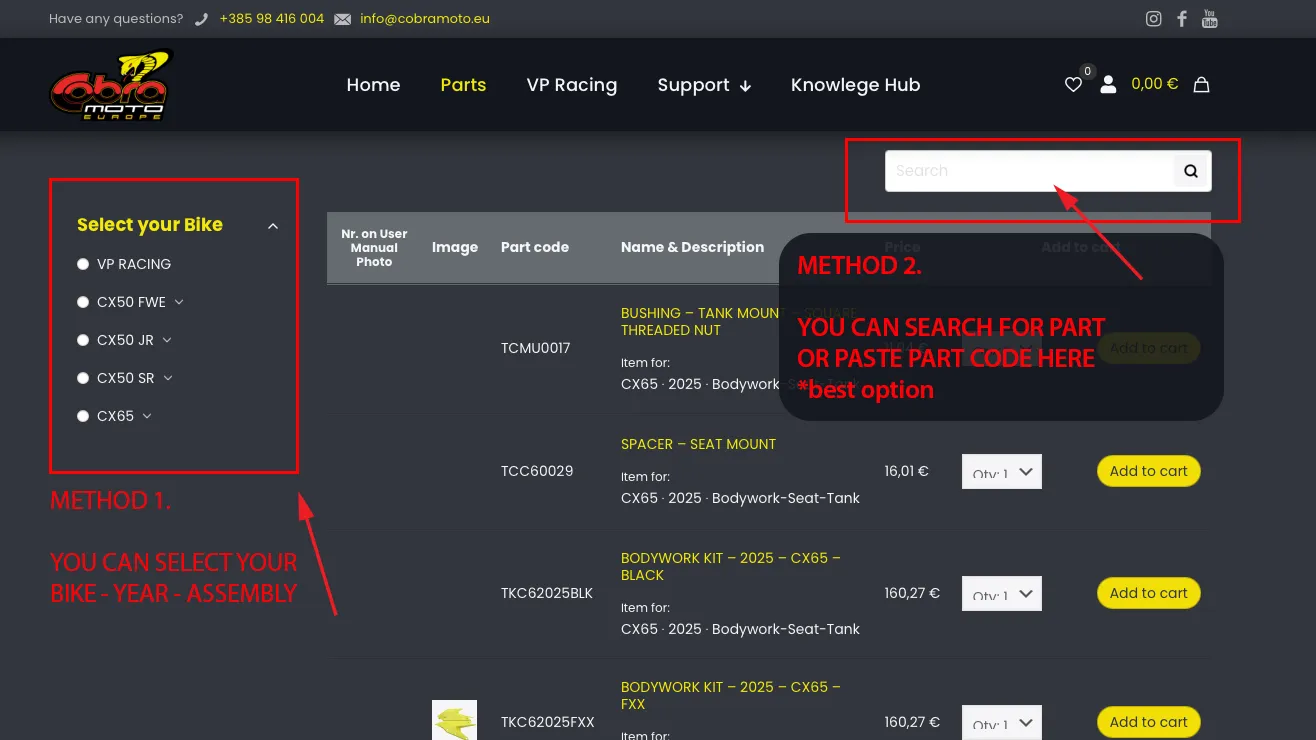
- Use filters on the left side: select your model, year, and assembly
- Or use the search bar at the top of the product list (this is more precise and faster, just copy/paste code from your bikes manual)
We’ll use the search bar method.
</br>
- Paste the part code into the search bar and click the search icon.
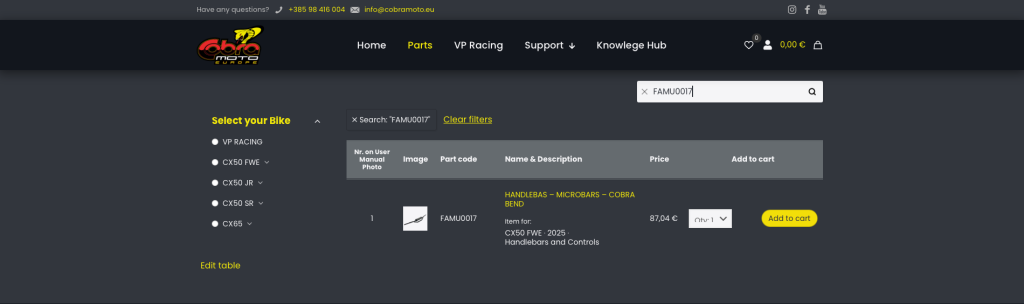
</br>
Step 4: Check the Product Page
Once the part shows up in the search results, you’ll see:
- Part code
- Part name and description
- Price
- Quantity field
- Add to Cart button
</br>
You can either add the part directly to your cart or click on the product to open it and see more details.

For this tutorial, let’s click on the product to open it.
</br>
On the product page:
- On the left side, you’ll see the product photo and the assembly photo again, with part numbers.
- On the right side, you’ll see the Part Code and number on the photo clearly written (e.g., “Number on photo: 1”).
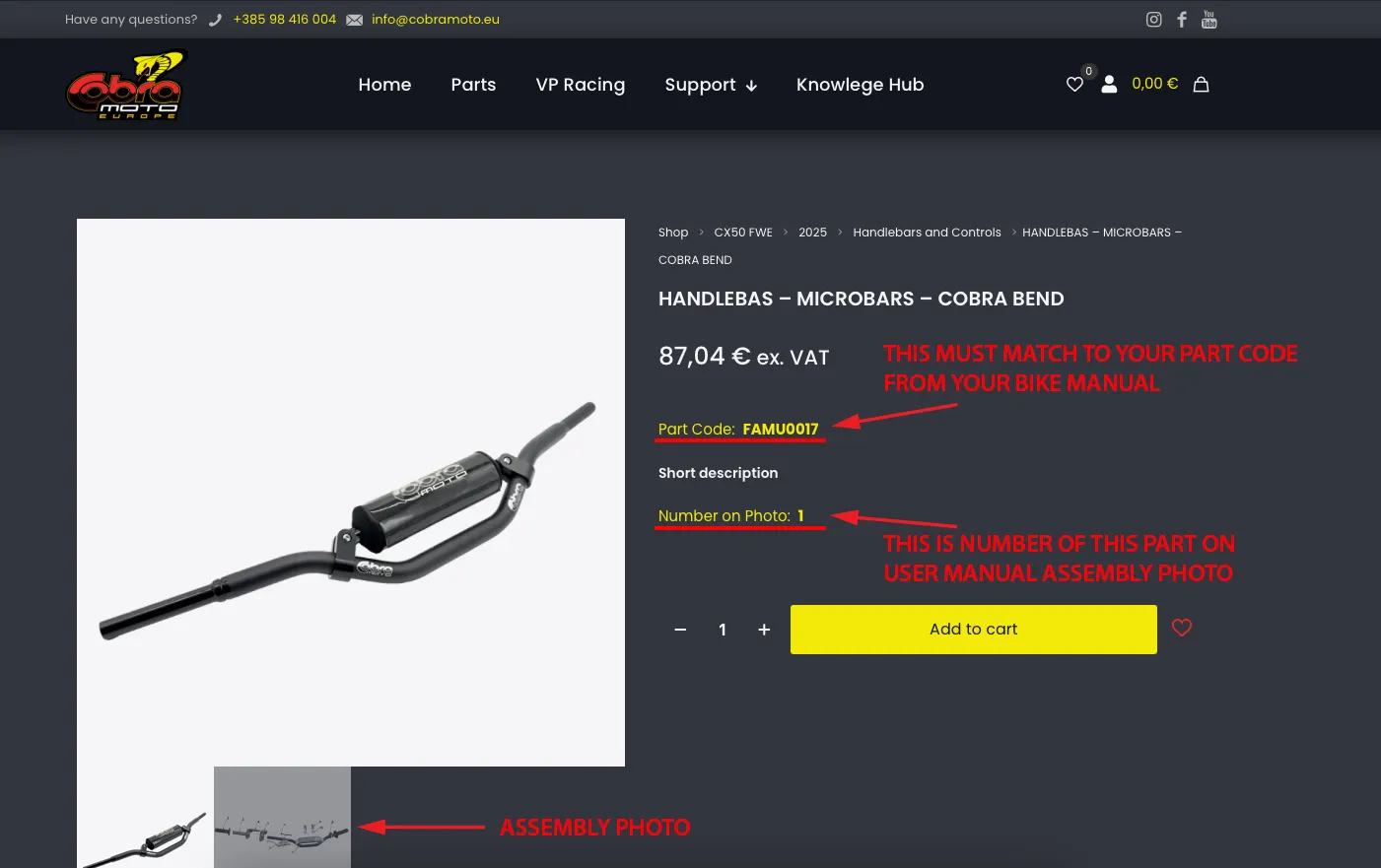
If it matches what you need — perfect.
Click Add to Cart.
</br>
Step 5: View Your Cart

At the top of the website, you’ll see a bag icon. It shows your current cart total and how many items are inside.
Click on it to view the Shopping Cart.
Inside, you’ll see:
- Product image
- Product name
- Price
- Quantity
- Subtotal
At the bottom, under Cart Totals, you’ll find:
- Subtotal – total cost of items in your cart
- Shipping – you can choose to have the items shipped to your address or pick them up at our headquarters
- VAT – calculated based on your location and whether you’re ordering as a private person or a business
💡 Note: Prices and VAT will adjust automatically based on your billing details.
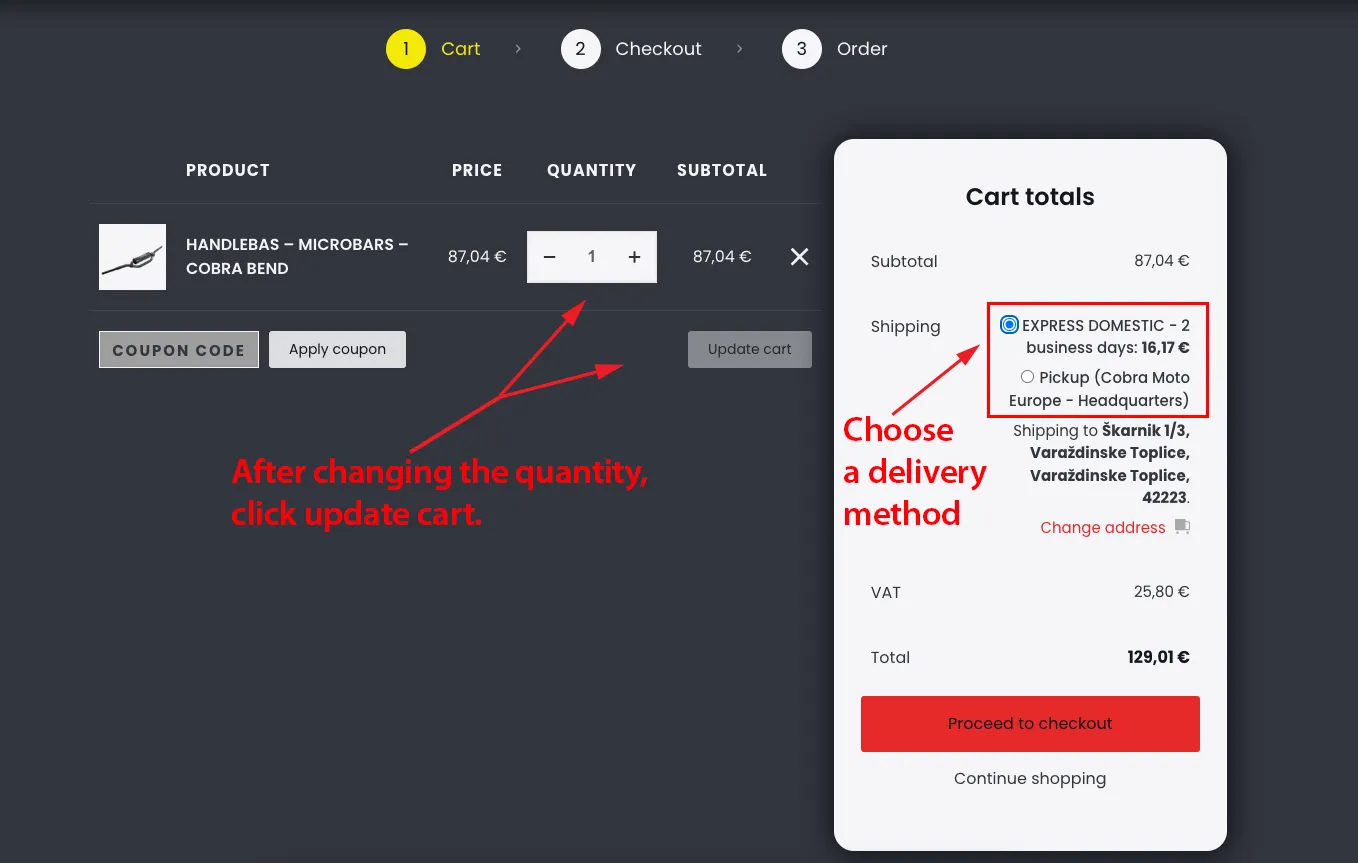
</br>
Once everything looks good, click Proceed to Checkout.
</br>
Step 6: Complete Your Order (Checkout)
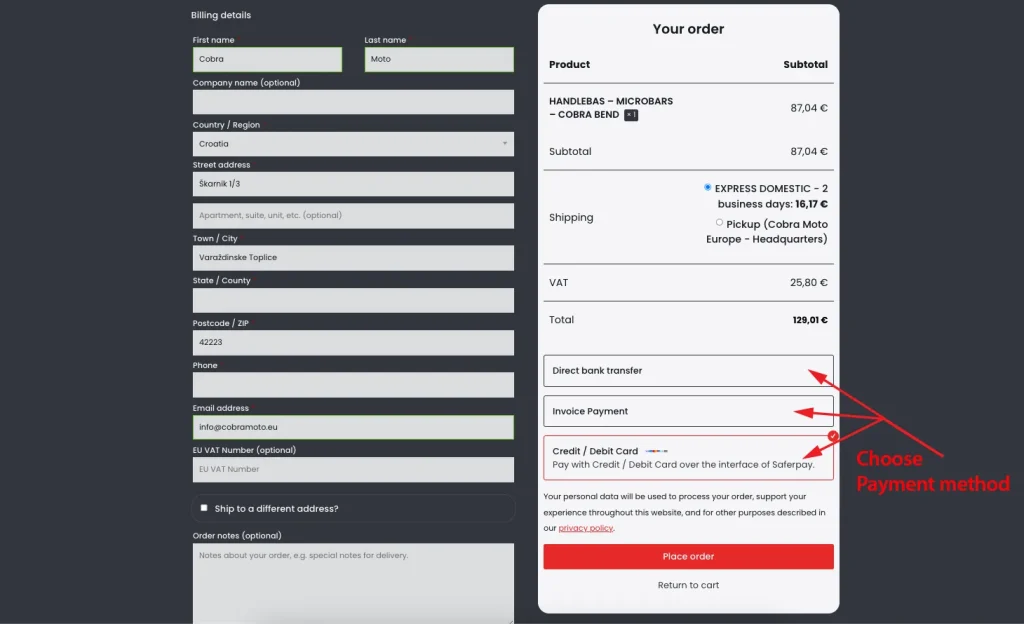
At the checkout page, you’ll see two main sections:
- Billing Details – Your information is already filled in if we’ve created an account for you.
- Name
- Company Name
- Address
- VAT number (if applicable)
You can always update this info in My Account, or choose “Ship to a different address” and enter new details for this order.
- Your Order Summary – You’ll see:
- Product name
- Shipping method
- VAT amount
- Final total
Under that, you’ll see payment options:
- Direct Bank Transfer (Make your payment directly into our bank account. Please use your Order ID as the payment reference. Your order will not be shipped until the funds have cleared in our account.)
- Invoice Payment (Place your order and we will send you a payment offer, which you will then pay according to.)
- Credit Card (processed securely over the interface of Saferpay)
Choose your preferred payment method and click Place Order.
</br>
</br>
That’s it — you’ve successfully ordered the correct part for your Cobra bike!
Simple, clear, and done in just a few minutes.
</br>
How to Order Parts – Quick Step-by-Step Guide
Step 1:
Go to our User Manuals page and find the manual for your bike model and year.
Step 2:
In the user manual, scroll to the Assembly section and find the part you need.
Example: Need a filter? Look for it in the Airbox and Inlet System assembly.
Step 3:
Find the part in the diagram and copy the part code listed in the table.
Step 4:
Go back to our website and open the Parts page from the main menu.
Step 5:
Paste the part code into the search bar (top right above the parts list) and click the search icon.
Step 6:
When the product appears, check that all details match your manual:
- ✔️ Part name
- ✔️ Number on photo
- ✔️ Part code
Step 7:
Choose the quantity you need and click Add to Cart.
Step 8 – Review Your Cart:
Click the cart icon in the top-right corner to open your shopping cart.
Here you’ll see:
- Product name and photo
- Price and quantity
- Cart subtotal
You can adjust the quantity or remove items here if needed.
Step 9 – Shipping & VAT:
Below your cart total, choose your shipping method (delivery or pickup).
VAT is calculated based on your location and whether you’re a private customer or a business.
Step 10 – Checkout:
Click Proceed to Checkout.
Your billing details will already be filled in if we created your account.
You can also choose to ship to a different address if needed.
At the bottom, choose your payment method:
- Direct Bank Transfer
- Invoice
- Credit Card
Click Place Order to complete your purchase.
✅ Done! Your part order is complete. If you need help at any step, feel free to contact us.